Getting started
Principles of note-takingDaily journalingLinking your notesReal-world examplesGetting started with ReflectProduct
How to use ReflectUsing backlinks and tagsKeyboard shortcutsSplit pane viewSecurity and encryptionNote historyImport, export, backupsAdvanced SearchArtificial IntelligenceUsing templatesBookmarking websitesPublishing notesCalendar and contactsAudio memos IntegrationsKindle syncAPITasks Deep linksTips and tricks
IntegrationsKindle syncAPITasks Deep linksTips and tricksCompany
Our teamOur valuesRoadmapContact usRefund policyTips and tricks
Here are a few of our favorite ways of using Reflect.
Toggle between lists and todos
When in a list, hit cmd return to toggle between a list-item, todo, checked-todo, and back to list-item again.

Moving bullet points
You can move bullet points up or down using option up and option down.
Creating links
Press cmd k when some text is selected to link it. Or alternatively simply paste the url over the current selection.

No distract mode
If you either resize Reflect to a smaller window, or hit cmd shift f, you go into 'no-distract-mode' which removes everything except the text you're working on.
Our command pallet (cmd k) still works in this mode, so it's possible to navigate around the app without touching your keyboard.
Bonus points, hit cmd control f to go full-screen, and then cmd shift f to enable no-distract mode for the ultimate writing experience.

Back to the future
It can be useful to write yourself notes in the future. For example, some people like prepping for the week ahead by writing in each daily note.
Both the command pallet and backlink support relative dates. This means you can type dates like: 3 days from now, one year ago, next thursday, and you'll be sent to the right place.

Pasting hyperlinks
To link some text, simply copy a link, and then paste it over the selected text.
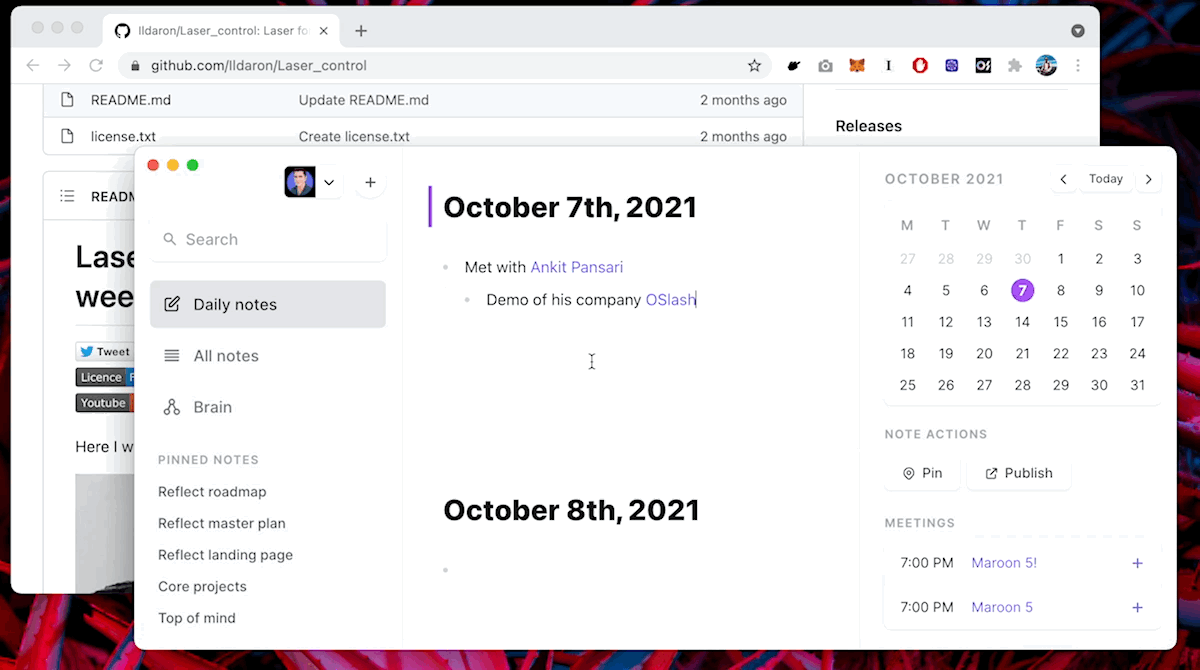
Navigate to selected backlink
Use the arrow keys to select a backlink in a note. Then hit cmd enter to navigate to that backlink.

Clip text from the web
Once you've installed our Chrome extension, you can start clipping text from the web. It'll arrive in Reflect right in your daily note.
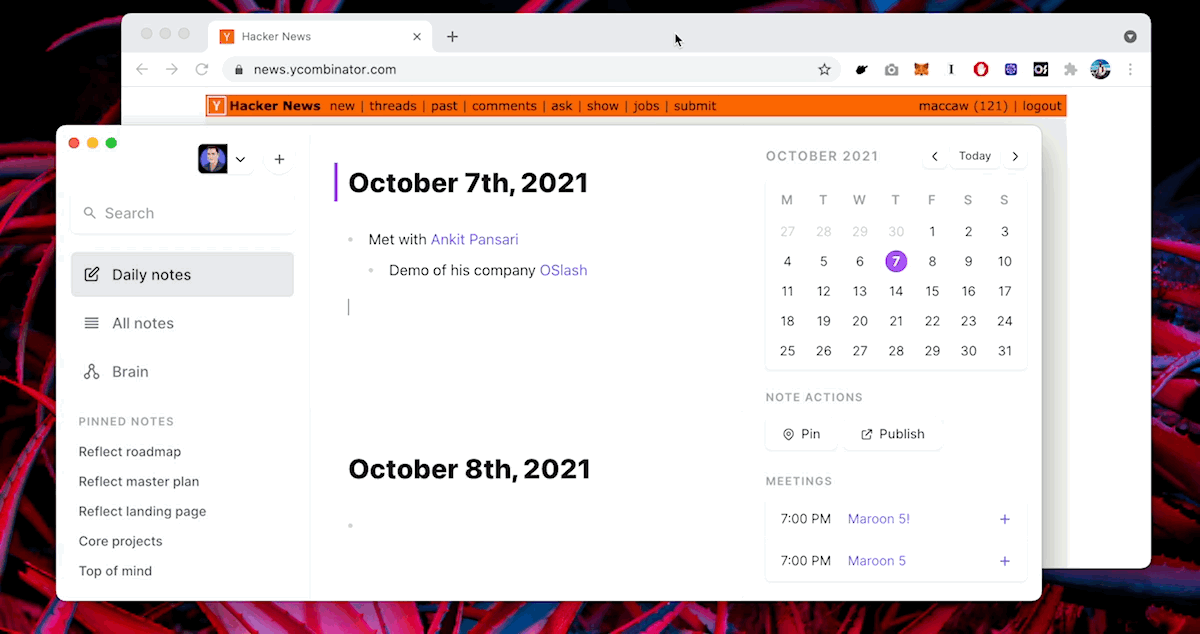
Navigate back/forward
Use the keyboard commands cmd [ and cmd ] to navigate back and forward. We've stolen this behavior from your browser, so you should feel right at home.
Select and backlink
Select any text and type [ to auto-backlink.

Note aliases
Sometimes you'll want to alias notes. For example, it's easier to type Mum than Charlotte MacCaw. We've made this simple in Reflect, just use a double forward-slash (//) in the subject line of notes to automatically alias each part.
For example, here our note is called Charlotte MacCaw // Mum :

And if we type Mum into the backlink auto-completer, we'll see the aliased notes.

De-duplicate notes
Notes with the same subject at the top will automatically prompt you to de-duplicate and merge them.

Indenting and un-indenting lists
To indent a list-item press tab, to un-indent a list-item, press shift tab
On mobile, swipe to indent and un-indent.

On this page
- Tips and tricks
- Toggle between lists and todos
- Moving bullet points
- Creating links
- No distract mode
- Back to the future
- Pasting hyperlinks
- Navigate to selected backlink
- Clip text from the web
- Navigate back/forward
- Select and backlink
- Note aliases
- De-duplicate notes
- Indenting and un-indenting lists