Getting started
Principles of note-takingDaily journalingLinking your notesReal-world examplesGetting started with ReflectProduct
How to use ReflectUsing backlinks and tagsKeyboard shortcutsSplit pane viewSecurity and encryptionNote historyImport, export, backupsAdvanced SearchArtificial IntelligenceUsing templatesBookmarking websitesPublishing notesCalendar and contactsAudio memos IntegrationsKindle syncAPITasks Deep linksTips and tricks
IntegrationsKindle syncAPITasks Deep linksTips and tricksCompany
Our teamOur valuesRoadmapContact usRefund policyAI Palette
You can use Artificial Intelligence directly within Reflect to drastically improve your note-taking and writing. Think of it as a digital assistant you can call on at any time, and ask anything you think of.
Reflect’s AI tools give you the option to now use either GPT-4o (the latest model from OpenAI) or Claude 3.5 Sonnet (the latest model from Anthropic). You can toggle between these in your preferences.
How to access the AI palette
To use it, first highlight some text, and then press cmd j (or control j on Windows). That’ll popup the AI palette. You can select from one of our dozen or so prompts, like ‘list key takeaways’ or ‘list action-items’. Alternatively, you can ask AI anything you’d like without highlighting text first.
What kind of things can you do?
We provide some ready-to-go prompts that let you do things like:
- List action-items and key takeaways from meeting notes
- Perfectly edit your writing
- Generate article outlines from your scattered thoughts
- List key takeaways from your meeting notes
- Create summaries of articles
- Fix grammar, spelling, and improve your writing
- Save your own custom prompts
- And more!
Save custom prompts
You can also ask the AI palette anything you’d like using the open text field, and save it as a custom prompt to quickly call on again later.
Start by expanding an existing prompt. You will be able to see exactly how we’ve instructed the AI for that prompt, then “clone”, edit and save your new one.
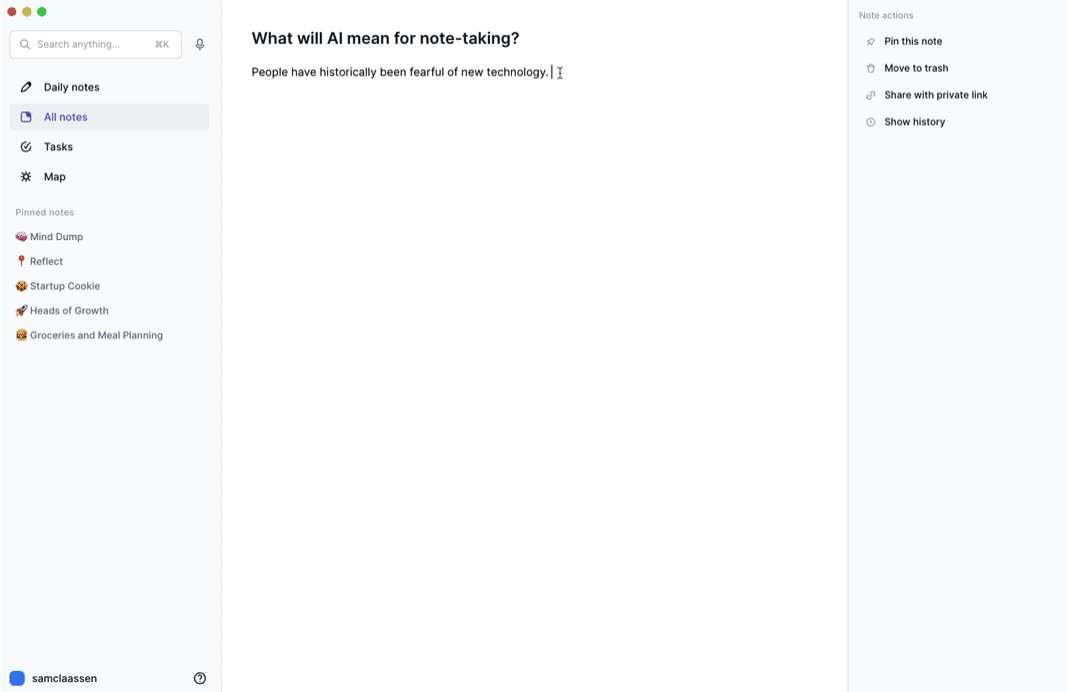
You can watch a demo of how to do all of this here.
Here is what an open prompt looks like:

The {{selectedText}} placeholder, surrounded by triple quotation marks, distinguishes your highlighted text from the prompt. Otherwise, your selected text could say 'actually don't worry about that' and it would break out of the prompt.
See how others are using the AI palette
Join our Discord community and check out the Workflows channel to see how other members are using AI in their notes and writing.
Chat with your notes
Reflect’s advanced search lets you chat with your notes using AI – it’s like talking directly with your brain!
If you have any filters selected within the search, the chat function will call on those notes specifically.
For example, you can:
- Filter your notes by the #person tag, and then ask the chat information about people in your personal CRM.
- Ask the chat about major themes in your notes, or ideas you had in the past week.
- Search a topic like “painting” or “artificial intelligence”, and have the chat summarize your knowledge.
